FluxMotor Supervisor - Overview
1157
1. Overview
The aim of the supervisor is to group all the needed applications to build and manage the motors.
Supervisor is the first dialog the user comes across and it displays all applications used to build, test and compare motors.
|
|
Applications available in the Altair FluxMotorTM supervisor |
Altair FluxMotorTM applications are briefly described in the next chapter.
2. Motor Catalog
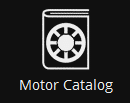 |
Refer to and manage catalogs, compare and choose motors. |
Motor catalog environment allows easy management of motors and projects.
An embedded comparator is available. The general data and performances of several machines can be compared thus simplifying the process to choose a machine.
For more information, refer to Motor Catalog user guide.
3. Motor Factory
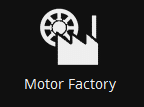 |
Get into a dedicated space for designing and testing motors. |
Designing and testing electrical motors
-
The Altair FluxMotorTM dedicated design environment helps user define machines within minutes.
-
Then using a step by step process, a dedicated interface will help users to finalize machine design which includes the shaft, rotor, magnets to the slots, winding and housing of the stator.
-
The Altair FluxMotorTM dedicated test environment enables users to assess motor performances
-
Standard and relevant test portfolio is available and predefined tests are ready to be performedFor more information, refer to Motor Factory user guide.
4. Part Library
|
|
Refer to and manage parts: choose, modify or create. |
-
In Part Library area, libraries are provided containing standard parts.
-
Many slots, magnets and bars are available, and all the topologies are parameterized.
For more information, refer to Part Library user guide.
5. Part Factory
Part Factory can be accessed from Part Library.
|
|
Get into a dedicated space for visualizing, modifying or creating parts. |
-
Customization of parts (slots, magnets)
-
Standard parts, slots and magnets are provided, which can be edited and customized for various configurations.
For more information, refer to Part Factory user guide.
6. Materials
A comprehensive and scalable material database
|
|
Refer to and manage materials: choose, modify or create. |
-
Many typical materials are provided: Lamination, Solid, Magnet, Electrical Conductor, Electrical Insulator and Fluid.
-
Users can also create their own materials.
For more information, refer to Materials user guide.
7. Choice of units
|
|
Refer to and choose the units available in Altair FluxMotorTM. |
For additional information, refer to chapter below.
8. Resource
|
|
Get into Altair Connect |
Access Altair support and information with your Altair account.
9. User preferences
|
|
Choose user preferences. |
For additional information, refer to chapter below.
10. Help
|
|
Get help documentation. |
Access general help documentation.
11. Desktop of Altair FluxMotorTM
The Altair FluxMotorTM desktop is kind of a background for and contains the Supervisor.
|
|
Presentation of Altair FluxMotorTM Desktop |
The supervisor (desktop) of Altair FluxMotorTM can be reduced by using functions (buttons) on the right top part of the screen.
|
|
|
Miscellaneous functions of Altair FluxMotorTM Desktop |
|
| 1 | Management of the size of Altair FluxMotorTM Desktop. |
| 2 |
Expand the menu to access Script Factory (with beta version), About and Exit. |







